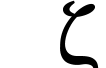 |
Documentation
Latest release
ZapRedraw Contact Download |
This website is no longer maintained. Source is now available on Github.
The Zap mailing lists have now been moved to a different mailing list manager (GNU mailman). Different filters are required, and the list addresses have changed (though the old addresses will still work when posting).
This page describes the configuration details which will be required after the move has taken place. For now, though, you should retain your old filters and create the new ones; once the changeover is completed, you will be able to dispose of the old filters; this is invariably done by selecting the filter then clicking on Delete.
Mailreaders: | Messenger, Messenger Pro, Pluto, TTFN, Marcel |
Mail database managers: | Newsbase, MsgServe |
Darren Salt
Newsbase can easily be configured to automatically filter articles received from the Zap mailing lists into different folders. In order to perform this configuration, you'll need to do the following...
If your copy of Newsbase is older than 0.59g, you will need to download and install a newer version.
First, create or load !Newsbase.Support.startup.c99nonstd, and ensure that it contains:
add header list-id
Problem: Newsbase appears to accept no more than six user-defined headers. Five are already defined in startup.c05misc, as supplied with v0.61b.
Because of this problem, during the changeover period, you should comment out an add header line which names a header which is not used in any of your filters. Once the changeover is complete, you may delete the line add header mailing-list (or delivered-to, if you chose to filter on that) unless you require it for filtering other, non-Zap, mailing lists.
Now run Newsbase. When it has finished its initialisation, click Adjust on its icon then on the News/mail filters icon.
For each mailing list to which you (intend to) subscribe...
Finally, click on Save.
If you're using Messenger, then you'll also need to look here.
Darren Salt
If you want MsgServe to filter the Zap mailing lists automatically for you into different inboxes, you'll need to do the following.
Open Messenger Pro's Choices window, and click on the Filtering rules icon.
For each mailing list to which you (intend to) subscribe...
Finally, click on Save.
Since you must be using Messenger Pro to be using MsgServe, read on...
Darren Salt
You'll need to tell Messenger about the mailing lists: the name, the folder name and the address to which to send articles.
Open Messenger's Choices window, and click on the Mailing lists icon.
For each mailing list to which you (intend to) subscribe...
Finally, click on Close.
With the freeware Messenger, it may be a good idea to add the mailing list addresses, with suitable aliases, to your address book. Adding to the public address book is recommended if more than one person will be reading and posting to them.
Darren Salt, with input from Richard Sargeant
0.42 and earlier do not have good support for mailing lists, although they do cope where the articles have Reply-To headers pointing to the list submission address.
Because they're handled by GNU mailman, the Zap mailing lists do not use the Reply-To header, so you're going to have to enter the mailing list address yourself for each message you post to any of the mailing lists.
The recognition of Delivered-To: Mailing list [email protected] in newer recent versions of TTFN doesn't appear to help here, since mailman isn't including that header.
Michael Chappell; updated by Darren Salt
It is fairly straightforward to configure Pluto to allow you to have separate boxes for each of the Zap mailing lists. This sets the mailing list up to look like a newsgroup.
From the icon bar menu choose Lists and then Newsgroups. This will bring up the list of newsgroups you are currently subscribed to.
For each mailing list to which you subscribe, the method is the same. I'm using the features mailing list as an example:
Finally, click on OK.
Whether Pluto will properly filter the mailing list and whether two filters for the same list can coexist (as will be needed during changeover) is presently unknown.
Contributions welcome...
|
© Copyright Zap Developers 1992-2008. All rights reserved. Updated: 2004/10/27 11:35:28. [email protected] |